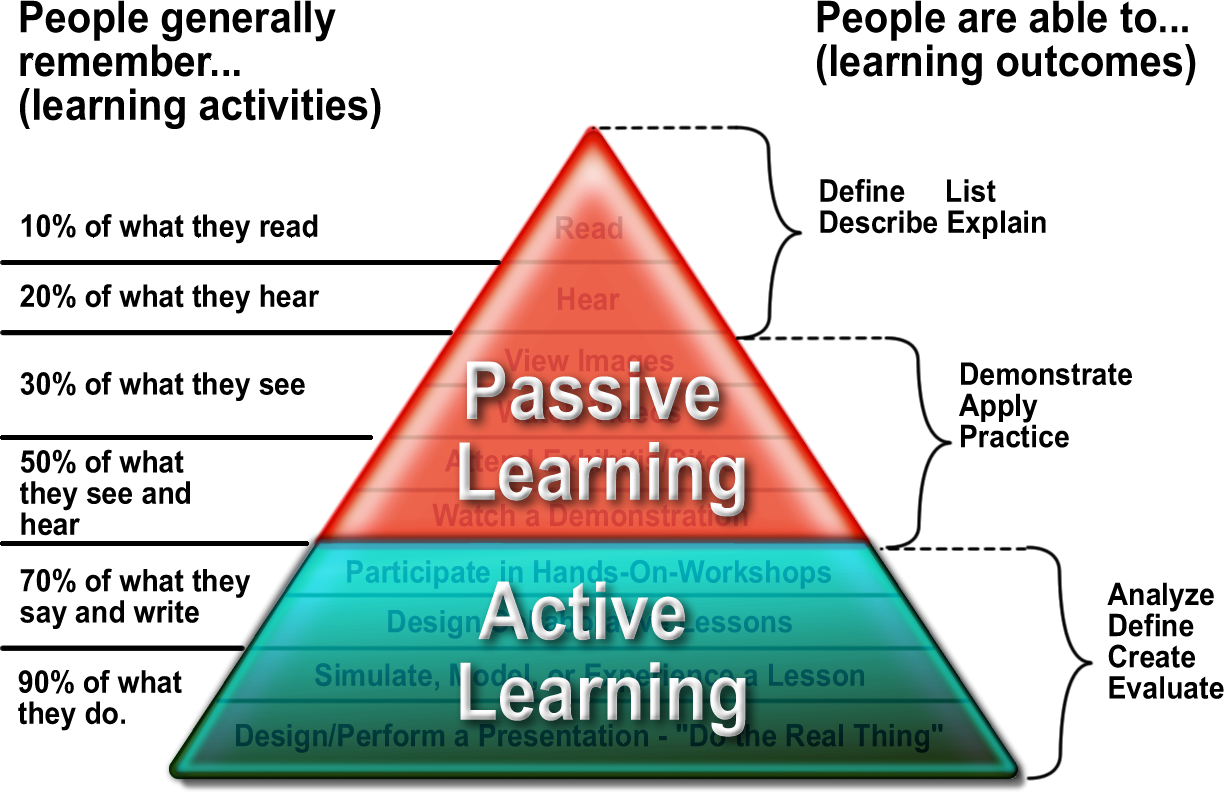While working on my infographic, I was having difficulty thinking of unique and interesting ways to show my data (instead of just using bar graphs over and over). This led me to Lynda.com's tutorial on Infographics: Area Bubbles.
While working on my infographic, I was having difficulty thinking of unique and interesting ways to show my data (instead of just using bar graphs over and over). This led me to Lynda.com's tutorial on Infographics: Area Bubbles.The presenter, Shane Snow, shows you how to create good and accurate visual representations of information for your infographics.
He explains the importance of not just eye balling visual representations (bubbles, etc), but actually making sure that your visual representations are in proportion to one another. To do this, you actually use Excel and some mathematical formulas to come up with the right proportions. (He clearly explains how to come up with the right #s!)
Note: I likely won't be using circles...I'm hoping to use some kind of glyph (like a camel). I'm thinking I do the same thing by using percentages... For instance, if my biggest camel represents 25 universities, and I have another camel representing 5 universities, I should be able to use Image>Scale> and then Scale down 20%, since 5 is 20% of 25. I will have to play around with this.
Then he opens up Photoshop and shows you how to draw a couple of circles according to the right diameter size (that you found when doing the calculations for proportion) and label each bubble (which he recommends doing as you go, so that you don't get confused later).
Then, he shows how to arrange and add details, making the image is more visually interesting.
Even though the content (making bubbles) isn't directly related to my content, the overall message of using proportions and then adding detail and flare to create an artistic style to fit your content/subject matter and own aesthetic sense is transferable to anyone and any infographic.
Later tonight, I will probably watch the last tutorial in the series. Because I hope to start drafting my infograph design tonight or tomorrow.